Decreasing Internet tracking
Ever search for a product on Google, only to have that product later advertised to you on Facebook? Weird, and a little creepy. The explanation is simple, but it's hard to avoid. Here's how I try. 
When you visit certain sites, they use a number of techniques to identify your browser and keep track of what you were looking at. So when you search for "furry costume" and visit an online store, they use the magic of cookies and other data sharing and soon Facebook is showing you embarrassing ads for an upcoming furry convention. Another issue is that if, say, you're logged into GMail, Google knows who you are all the time. And Google owns a lot of things (eg Youtube) and runs the largest ad network in the world. So they know which sites that you, specifically (ie your full name and email), visit all the time. That data is probably just used to target ads at you, but I find it a little creepy and distasteful.
A few partial solutions to this:
- Always clear the cache of cookies on exit.
- Disable 3rd party cookies.
- Disable all cookies.
Each of these help, but have drawbacks:
- You won't be able to stay logged in to things like Facebook and Gmail (which I find annoying but may be good for you).
- Many sites won't work correctly if you disable all cookies.
- If you disable 3rd-party cookies, things like "log-in using Facebook" or "share on Facebook/Twitter/etc" won't work.
- Cache clearing won't help if you visit a lot of pages in one session.
- You'll probably still get tracked.
Another thing you can do is use different browsers for different things. Say use Firefox for Facebook and GMail, and Chrome for everything else. This keeps your casual browsing/searching away from your logged-in accounts. This works fairly well. The main drawbacks are that you now have to remember to use two different browsers, and the "Share on Facebook/Twitter/etc" won't work from the casual surfing browser (because you're not logged in). You could also create several profiles in your browser.
I do this, but take it a few steps further. I have several browsers that I use, and I've created different profiles in Firefox. Firefox and Chrome support having several "profiles". Basically each profile keeps different bookmarks/favorites, caches, cookies, and history, etc. The profiles don't know about each other.
I like to use Chrome for my everyday browsing because it is by far the fastest with anything media-related. I don't know what has happened in the past year or so, but everything is super slow. Probably related to sites trying to make everything dynamic when it is not really needed. Why does each site need "connecting to …" "waiting on…" for clearly unimportant content? Just build the page once and send it, dammit. Anyway, Chrome is mostly usable.
I run Linux, but this same thing will work on Windows… the program names might be a little different. I use Firefox, Chrome, and Chromium (the opensource project that Chrome is based on).
To create Firefox profiles, go to a Command window and run:
firefox -P
Then click the "Create Profile" button. I created two new profiles. One for things like Facebook and Tumblr, and one for things like online banking, bill pay, library, etc. You can create as many as you like: for example, you could create an additional one for your email (ie GMail, etc).
Then I created a series of taskbar shortcuts that start each profile/browser.
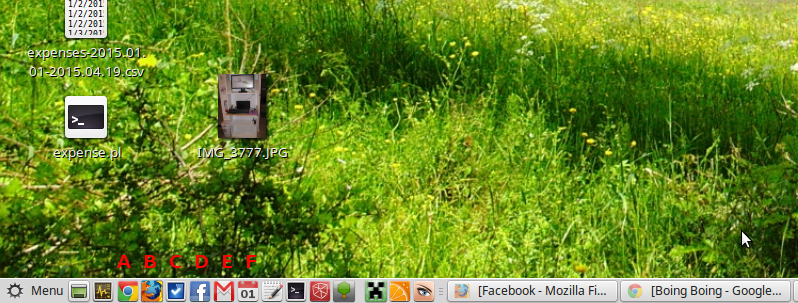
First [A], is my everyday browsing browser, Chrome. Since I never log into anything in this browser, I do everything in "incognito" mode by default. This means it clears all cookies and history when I exit:
google-chrome-stable –incognito
On Windows, it's named differently and you'll need to create a shortcut to Chrome and edit its properties to add the "–incognito". Then you can add it to the taskbar.
Next [B] is just a plain vanilla Firefox link, mostly for when Chrome has a problem displaying a particular page. The "-P default" tells Firefox to use the default profile. The "-no-remote" is need so Firefox will know to not reuse another instance of Firefox from another profile. It seems broken and redundant, but it's needed:
firefox -P default -no-remote
On Windows, you'll need to create a shortcut to Firefox and edit its properties to add the "-P default -no-remote".
Next [C] is my link to start my "log-in services" like online banking, bill pay, and my library page:
firefox -P Bank -no-remote
And [D] now my Facebook/social link:
firefox -P Social -no-remote https://www.facebook.com/
Then finally [E and F] my e-mail and calendar links:
chromium-browser https://mail.google.com/
chromium-browser https://www.google.com/calendar/
I've been doing this for months now, and though it took a bit getting used to going to different browsers, it's not much trouble. You could probably just get by with using different Firefox profiles, but I like the idea of splitting it up a bit. In real life it probably makes no difference whether I'm being tracked online, but it makes me feel better knowing I'm confounding advertisers, even just a little.

Comments
_ Add comment